I don’t know if there’s a right age for an iPhone, but I think most can agree that there should be different smartphone and online experiences based on age, and that’s really the philosophy behind most digital parental controls, including the fairly voluminous ones found across Apple‘s ecosystem. Now, with iOS 26 – and other platform updates – on the horizon, that system is set for a series of small but important updates.
I’ve seen most of them in action and, on the whole, I think these may be just the series of privacy and safety controls parents and, yes, even teens and kids, have been looking for.
To Apple’s credit, it’s been adding to and enhancing its parental control ecosystem for years. So much so that many parents may only scratch the surface of its vast platform of controls.
Worth noting that if you identify a new device like an iPhone or iPad as going to a child or teen, many of the controls, like web content restrictions, app restrictions (apps rated 4-plus only), screen distance alerts, and messaging filters that automatically blur out the naughty bits, will function automatically.
There are, though, key safety changes that you can enable when Apple releases public versions of its OS updates for the iPhone, iPad, and Mac.
The age of appropriateness
Your child’s iPhone and iPad are already pretty good, based on your Parental Control settings, at managing your kid’s access to age-appropriate apps, but Apple is going further in iOS26, iPadOS26, and macOS 26 (essentially any platform that’s part of your Family Plan and that can access the App Store).
Age Appropriate Experiences seems designed to help prevent App developers from inadvertently delivering inappropriate in-app content to your children and teens. It’s enabled through a series of simple screen prompts that let you supply the age (but not birthdate) of your children to developers.
Using this information, developers can ensure that regardless of which apps you let them download, their apps only deliver content that aligns with the child’s age.
I appreciate that there’s another level of control: parents can choose if the Age range is “Always” shared, if developers have to “Ask First”, or if it’s “Never” shared. I think I like the second option best because it’s the only one that allows the child to choose if they want their age range shared with developers.
Getting the right message
Once your child has an iPhone and a phone number, it’s almost guaranteed that they will be targeted by predators. There is a simple setting in iOS right now that lets you automatically block unknown numbers (Filter Unknown Senders under Settings/Apps/Messages). However, iOS 26 will take these protections further.
With iOS 26, your child won’t be able to add just anyone to their contacts and messaging lists.
If your child wants to add a study buddy to messaging on their iPhone or iPad, they’ll see a new pop-up that will let them “Ask a Parent or Guardian to Approve this Person”.
If the child or teen selects the pop-up, a pre-populated message appears where they can fill in the friend’s details and add a message explaining who the person is. Parents get a time-sensitive notification on their devices with the details and message. They can choose to add the contact, decline, or select “Not now.”
Once the friend is added, your child or teen will get a message telling them they can call or message the new contact. Of course, it might make sense to pause in the middle of this process to chat in person with your kid and make sure the “study buddy” is really just another kid.
Apps less limited
Apple’s parental controls make it quite easy to set time limits and even exclude apps from view so that when your child searches the App Store, they won’t even see those not-age-appriate apps in the App Store.
Apple, though, appears to have recognized that some kids are, well, sneaky.
When you set time limit controls at an app level or even globally, your child can request more time with the app. Approving the extension requires the parent’s passcode, which they can enter remotely from their best iPhone or best iPad, or in person if they happen to be sitting next to their kid. If the kid has been surreptitiously watching you enter the passcode and has it memorized, they could be granting themselves more screen time.
With this small yet useful upcoming update, parents will receive notifications whenever their passcode is used.
Making the exception
Parents get to choose which apps their kids can access, but there will soon be a new button at the top of App description pages that will offer the ability to request an exception.
That request goes to parents who can grant permission, which immediately turns on the “Get” option on an app.
This might come in handy when, say, your child has a project where some YouTube research will come in handy. However, when the project is done, you can just as quickly revoke the exception, and then not only does access in the App Store disappear, but the app also disappears from your child’s device.
This is a level of control I can get behind.
Tell us how you manage your child’s screen time in the comments below.
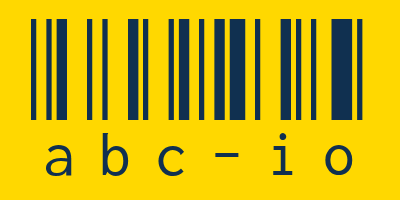






















Add Comment