- Windows 11’s latest preview has an Ask Copilot feature
- This effectively replaces the search box on the taskbar
- It achieves broadly the same function, but supercharged by AI – although the existing search feature is present behind the scenes
Windows 11 has a new preview release and this one ushers in a big move with Copilot, putting a fuller incarnation of the AI in the taskbar – if you want it there. In the blog post introducing build 26220.7051 in the Beta and Dev channels, Microsoft has announced the choice to have a new ‘Ask Copilot’ feature in the taskbar.
The company already revealed this functionality as part of its wider drive to bolster AI features in Windows 11 – and that’s outside of Copilot+ PCs, too – and the idea is that Ask Copilot replaces the traditional Windows search box.
You still type in that taskbar box, in just the same way as the current search, except this time Copilot is guiding the responses – and may surface relevant files, or apps, on your PC, or possible queries that you may wish to ask the AI (which will be fired up in the Copilot app, as you’d expect). You can also click to switch to a classic Windows 11 search (which will pop up the Start menu to run that query, just in the same way the taskbar search box works now – except it’s an extra click away).
On top of this, the Ask Copilot box has icons for one-click access to both Copilot Vision and also voice commands for the AI.
It’s also worth noting that elsewhere in this new preview build, there’s a smart introduction about an audio feature for watching movies with a friend on the same laptop – audio sharing across wireless headphones (with some catches, sadly).
Analysis: Microsoft’s keen to stress Copilot isn’t intruding

The idea is that Copilot kind of replaces the Windows 11 search box, except that the latter functionality is still present – it’s just buried one click further away from the desktop (in the Start menu, as mentioned).
For those dreading the prospect of having Ask Copilot in the taskbar, the good news is that this is an opt-in feature, so if you don’t want it, you won’t get it.
Microsoft makes it clear that the Ask Copilot box is off by default, so you actively have to go into Settings and enable it to get this experience (in Settings > Personalization > Taskbar > Ask Copilot). And further remember it’s just in testing for now, so you won’t see this unless you’re running said preview version of Windows 11.
Furthermore, Microsoft emphasizes – as it did when this feature was first unveiled – that Ask Copilot doesn’t use anything other than what Windows search accesses already. In other words, there’s no change in the privacy of the contents of your PC, or AI sticking its nose in your files or personal data as some of the more paranoid out there might imagine.
Microsoft informs us: “Ask Copilot uses existing Windows APIs to return apps, files, and settings – just like Windows Search – and does not grant Copilot access to your personal content.”
So, even if turned on, this isn’t any different from Windows 11 search in its reach and oversight. However, it obviously does promote the Copilot app in terms of this being summoned for probably a fair few queries made via the box. (And also the Copilot Vision and Voice icons are going to push further use of those abilities – not that there’s necessarily anything wrong with this, as they’re neat tricks, albeit Vision does come with some privacy caveats).
While Ask Copilot remains purely opt-in for now, it’s not difficult to envisage that in the future, this will be a central and statutory element of the taskbar – indeed, likely a key part of the entire next-gen Windows interface alongside the Copilot app (if Microsoft gets its way, anyhow – and maybe Mico, too).

The best mini PCs for all budgets
Follow TechRadar on Google News and add us as a preferred source to get our expert news, reviews, and opinion in your feeds. Make sure to click the Follow button!
And of course you can also follow TechRadar on TikTok for news, reviews, unboxings in video form, and get regular updates from us on WhatsApp too.
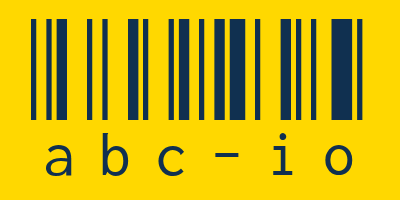










Add Comment